Outlook Integration with Salesforce - A Step by Step Guide
- Nishant Chauhan
- Oct 13, 2023
- 2 min read
Updated: Mar 6
In today's highly competitive business environment, sales representatives of any company spend 50% of their time and effort on minimal tasks like data maintenance, data transfer, and data entry before returning to Salesforce to manage emails and inboxes and gather and access all relevant data about leads, prospects, contact and opportunities. The greatest way to improve sales management is to integrate Salesforce with Outlook to increase sales agents' efficiency.
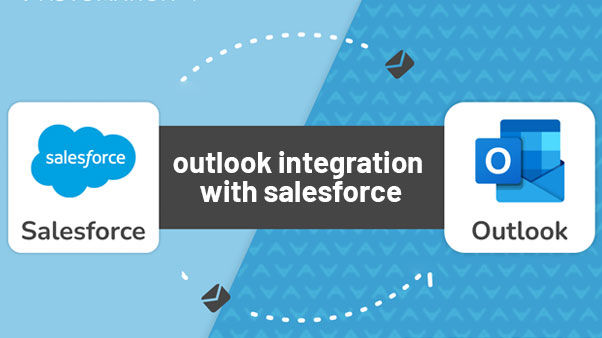
Importance of integrating Outlook with Salesforce
It will help to save time of Sales reps in entering data and switching between the two applications
Help to eliminate efforts on redundant data entry into two applications
Help Sales teams in tracking email conversations relevant to Salesforce records
Help to design meaningful email templates for prospects and customers
Helps to access important Outlook email messages and manage all relevant Salesforce records in one place.
Step to Integrate Outlook and Salesforce:
Log in as an administrator in Salesforce and Select Setup from the account's drop-down list (upper-right corner).
In the left-hand pane, Home>>Quick Find >> Outlook Integration and Sync
Now Activate the Outlook Integration.

Scroll down and Activate the User Enhanced Email with Outlook.

After that search for Einstein Activity Capture in Quick find and click on 'Settings' and then click on the 'Get Started' button.

Then accept the terms and click on the 'Try Einstein' button.
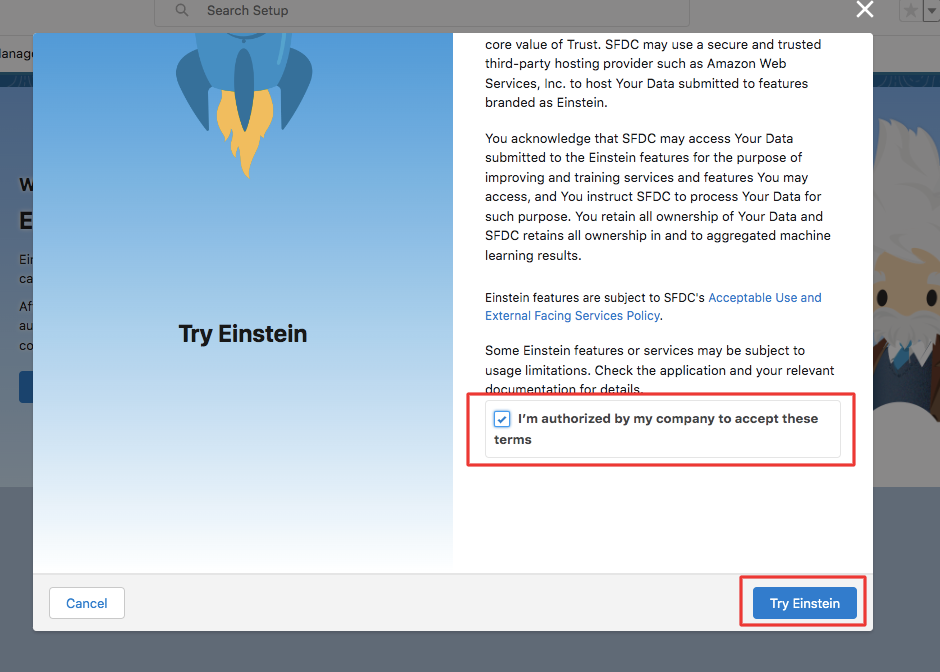
After that select Microsoft Office 365 and click 'Next' button. You can Select according to your requirement.

Choose Authentication Method according to your requirement and click 'Next' button.

Then give the Name of your configuration and activate it and click on 'Next' button.

Reviewed Sync Settings and click on 'Next' button.

Fill the advance settings according to your requirement and click on 'Next' button.

After that Add Users or Profiles according to your requirement and click on 'Next' button.

You can Exclude addresses or domains according to your requirement (optional) and then click on 'Next' button.

After that Choose Share with Everyone in Default Activity Sharing option and click on 'Next' button.

Now click on 'Finish' button, and now you will get Microsoft office 365 mails in Salesforce

As you can see in the below image we have created a contact in which you will give Outlook ID.

Now you can get the all Outlook Email(according to your condition that you set above) in the salesforce.
With the help of this blog, you seamlessly integrate Outlook and Salesforce, enabling you to manage your customer relationships more efficiently and enhance your overall productivity.
Follow us for more such posts...




Comments